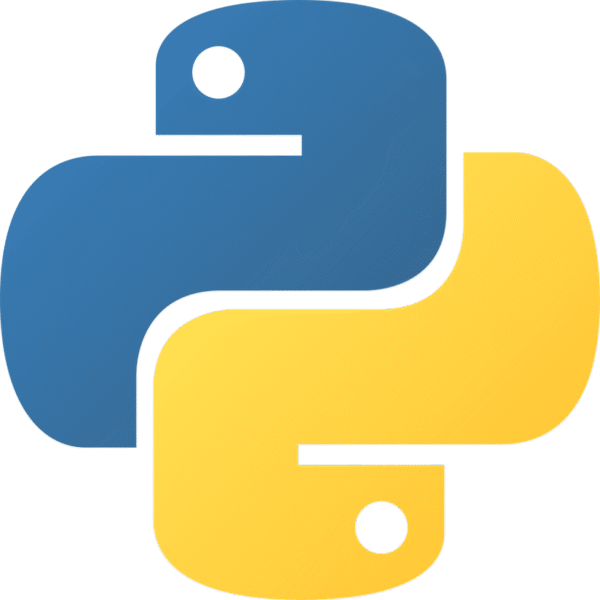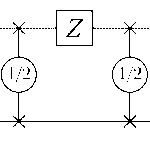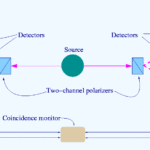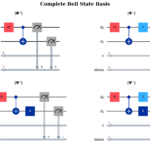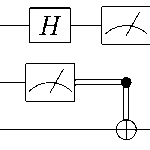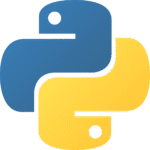Setting Up Python Environment for Quantum Computing
Quantum computing represents one of the most significant technological frontiers of our time. While classical computers process information using bits that exist in definite states of 0 or 1, quantum computers harness the strange properties of quantum mechanics to perform calculations that would be impossible for classical systems.
Setting up a proper quantum computing development environment is the crucial first step in this journey. This comprehensive guide will walk you through installing Qiskit, IBM’s leading quantum computing framework, and creating your first quantum circuit on macOS.
Prerequisites and Environment Setup
Development Environment: This guide assumes you’re working on macOS with the following setup:
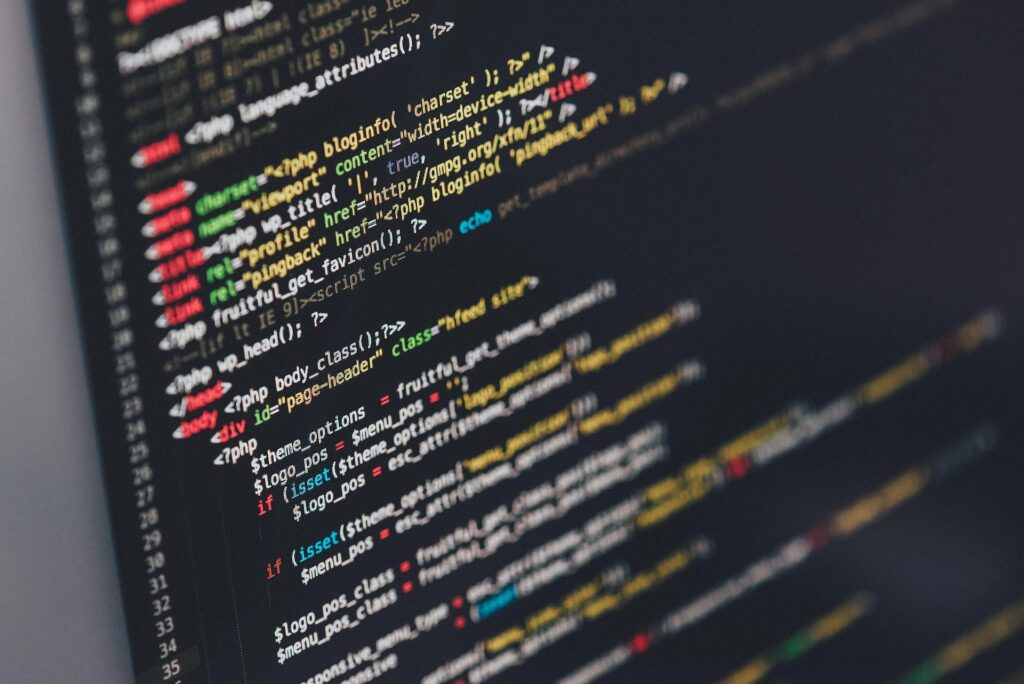
- Hardware: Apple Silicon (M1/M2) or Intel-based Mac
- Terminal: iTerm2 with zsh shell
- Package Manager: Homebrew (pre-installed)
- Experience Level: Complete beginner in quantum computing
Understanding the Tools
What is Qiskit?
Qiskit (Quantum Information Science Kit) is IBM’s open-source quantum computing framework. It provides tools for creating quantum circuits, running simulations, and executing programs on real quantum hardware. The framework includes comprehensive educational resources, making it ideal for beginners.
Why Python Virtual Environments?
Python virtual environments isolate project dependencies, preventing conflicts between different packages. Conda excels at managing scientific computing packages with complex binary dependencies – exactly what quantum computing libraries require.
Step 1: Installing Anaconda via Homebrew
Important: We use Homebrew’s cask installation to ensure proper integration with macOS and avoid permission issues common with manual installations.
# Install Anaconda using Homebrew cask
brew install --cask anaconda
# Add Anaconda to your PATH (adjust path for your system)
export PATH="/opt/homebrew/anaconda3/bin:$PATH"
# Reload your shell configuration
source ~/.zshrc
# Initialize conda for zsh
conda init zsh
Troubleshooting: Permission Issues
If you encounter permission errors during installation:
- Check Homebrew permissions:
brew doctor - Fix ownership if needed:
sudo chown -R $(whoami) /opt/homebrew - Restart your terminal after PATH changes
Step 2: Creating the Quantum Environment
- Create a new directory for quantum projects
- Navigate to the project directory
- Create an isolated Python environment
- Activate the environment for package installation
# Create and navigate to project directory
mkdir -p ~/Workspace/Qiskit
cd ~/Workspace/Qiskit
# Create conda environment with specific Python version
conda create -n qiskit_env python=3.12.11
# Activate the new environment
conda activate qiskit_env
Why Python 3.12.11? This version provides the optimal balance of latest features and stability for quantum computing libraries. Avoid bleeding-edge versions that might have compatibility issues.
Step 3: Installing Qiskit Packages
| Package | Purpose | Installation Command |
|---|---|---|
| qiskit[visualization] | Core framework with plotting | pip install 'qiskit[visualization]' |
| qiskit-aer | Quantum simulators | pip install qiskit-aer |
| qiskit-ibm-runtime | Real hardware access | pip install qiskit-ibm-runtime |
| jupyter | Interactive development | pip install jupyter |
# Ensure pip is up to date
pip install --upgrade pip
# Install core Qiskit with visualization support
pip install 'qiskit[visualization]'
# Install Aer simulator (critical - often missed!)
pip install qiskit-aer
# Install IBM Runtime for hardware access
pip install qiskit-ibm-runtime
# Install Jupyter for interactive development
pip install jupyter
# Save environment for reproducibility
pip freeze > requirements.txt
Critical Note: Since Qiskit 2.0, qiskit-aer is a separate package. Forgetting this installation is the most common setup error, leading to “No module named ‘qiskit_aer'” import failures.
Common Issues and Solutions
Issue: “No module named ‘qiskit_aer'”
Cause: Qiskit 2.0+ separated the Aer simulator into its own package
Solution: Run pip install qiskit-aer
Issue: Permission denied during conda installation
Cause: Incorrect ownership of Anaconda directory Solution:
sudo chown -R $(whoami) /opt/homebrew/anaconda3
chmod -R 755 /opt/homebrew/anaconda3
Issue: Conda command not found
Cause: PATH not properly configured Solution: Add to ~/.zshrc and restart terminal:
export PATH="/opt/homebrew/anaconda3/bin:$PATH"
Issue: Jupyter kernel not showing quantum environmen
Cause: Environment not registered with Jupyter Solution:
python -m ipykernel install --user --name qiskit_env --display-name "Qiskit"